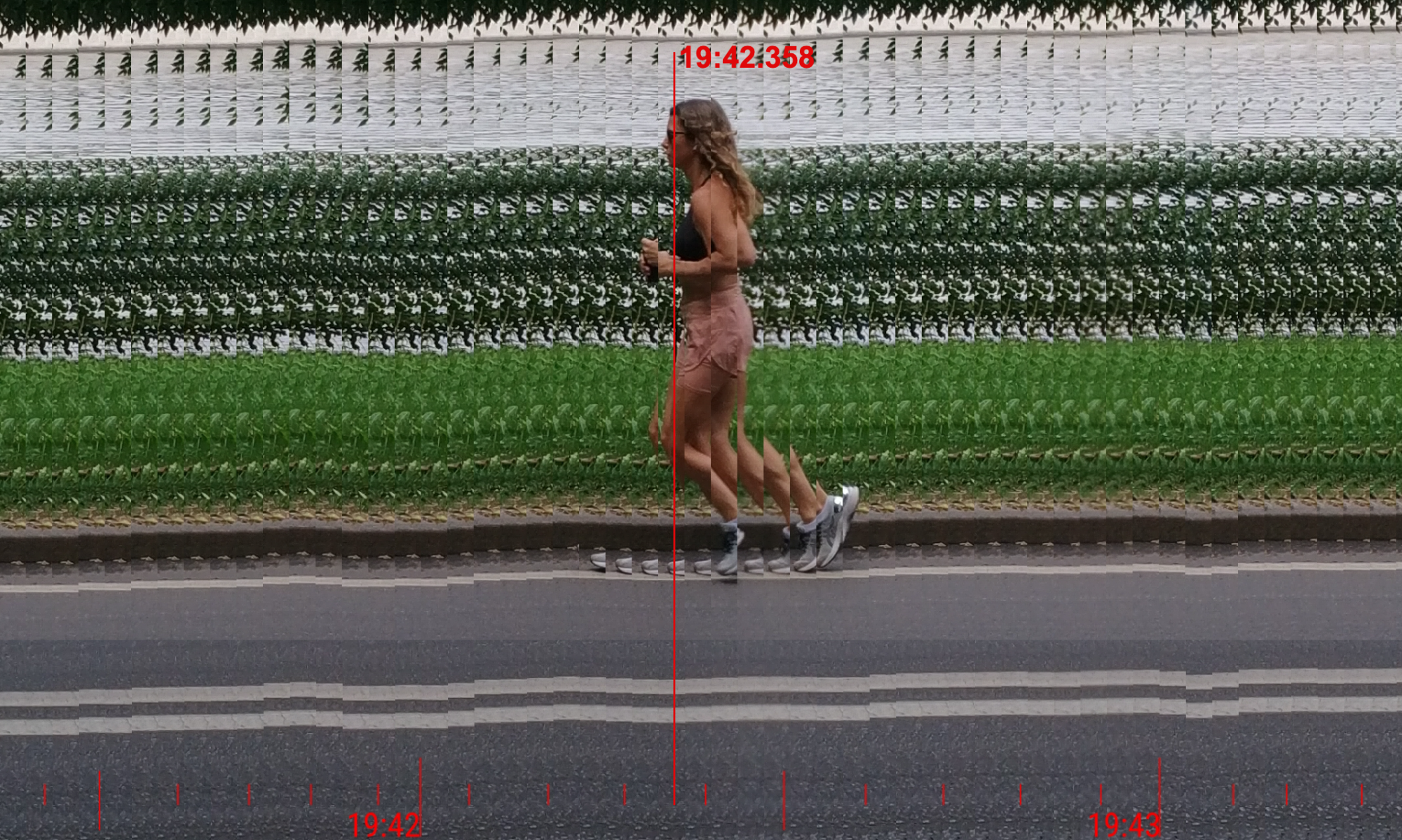Χρησιμοποιήστε επαγγελματική τεχνολογία φωτογραφικής κατάταξης στο smartphone σας. Χρησιμοποιήστε την τεχνική της σχισμής κάμερας για να μετρήσετε τον χρόνο τερματισμού οποιουδήποτε αγωνίσματος με υψηλή ακρίβεια. Λάβετε μια εικόνα για να καθορίσετε τον νικητή με υψηλή ακρίβεια.
Η φωτογραφική κατάταξη σας επιτρέπει να:
- Μετράτε τον χρόνο τερματισμού με ακρίβεια 0.005 – 0.05s (ανάλογα με τα FPS της κάμερας)
- Καθορίζετε τον νικητή του αγώνα.
- Αποθηκεύετε μια εικόνα για να αποδείξετε τον νικητή και το αποτέλεσμα.
- Μοιράζεστε αυτήν την εικόνα με τους φίλους σας.
- Αποθηκεύετε τόσο εικόνα όσο και βίντεο αργής κίνησης της στιγμής του τερματισμού
Διαδικτυακή έκδοση (beta)
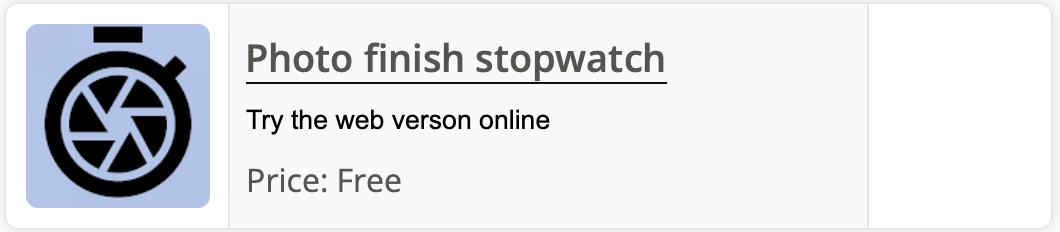
Έκδοση Android
Έκδοση Mac, iPhone, iPad