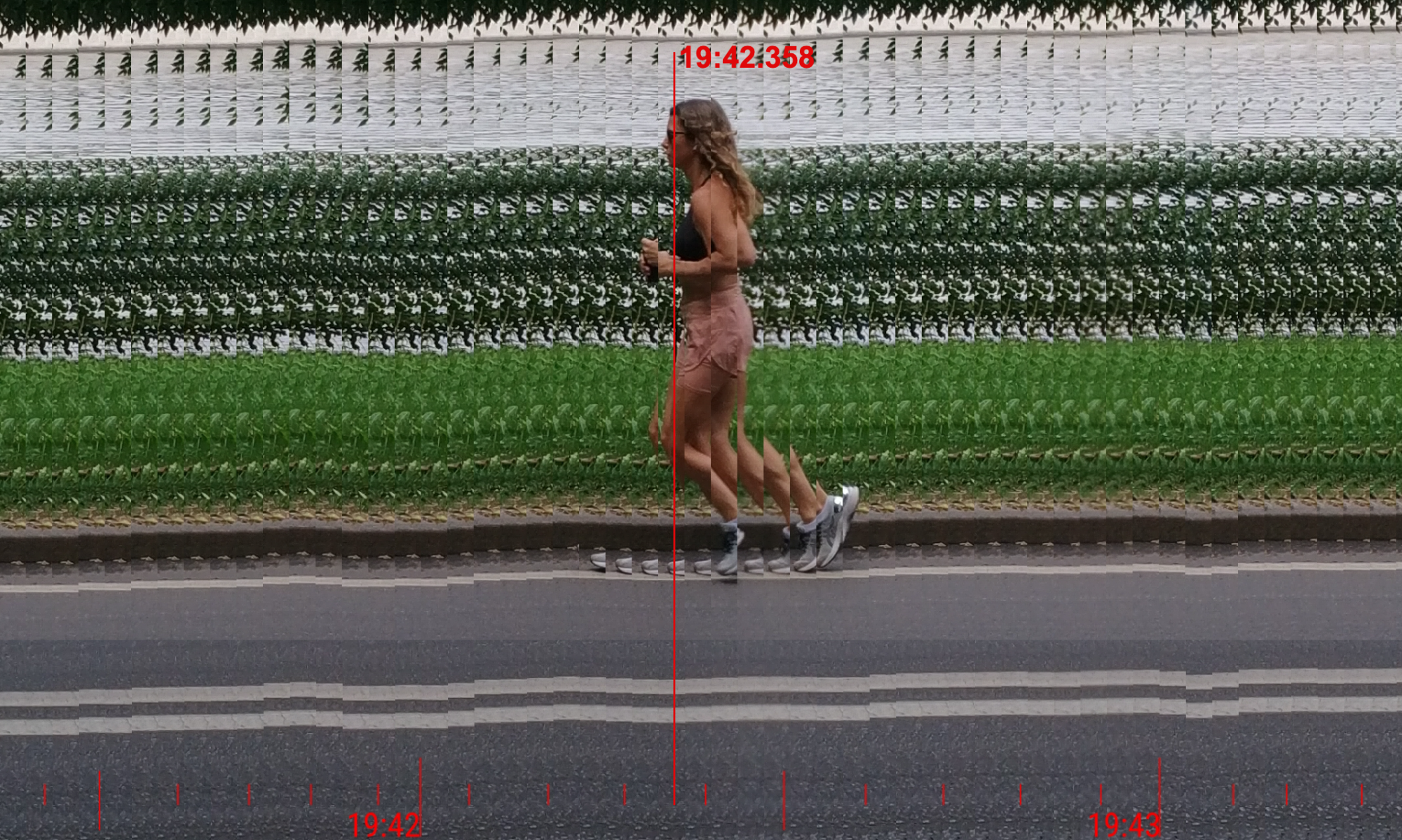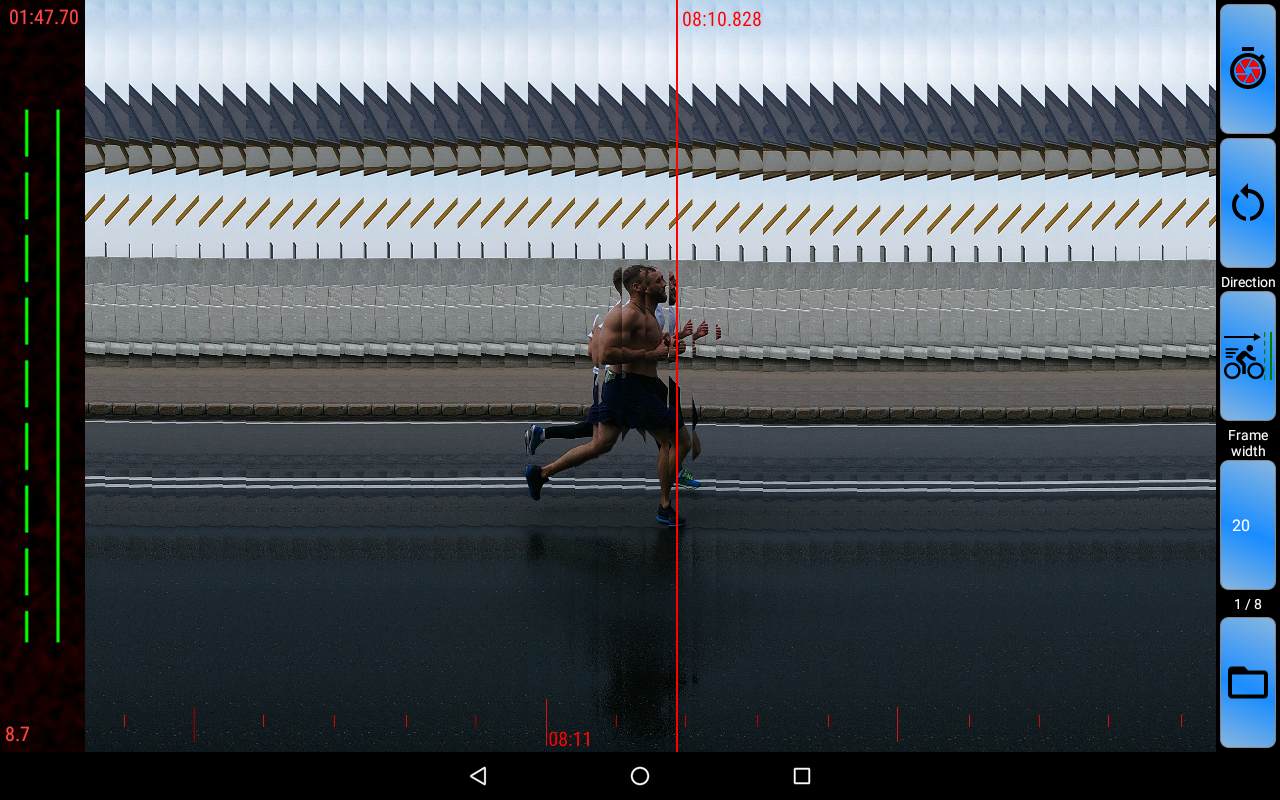Instruction
- Point a camera at the finish line. The solid line should point at the finish. The dashed line shows the frame border.
- Select the proper direction.
- Select proper frame width.
- Start the stopwatch at the race start.
- When the winner approaches the finish line, click the recording button. Do not worry to click it a little bit early or late. System automatically capture 3 seconds before and 3 seconds after the click.
- Scroll the result image right and left. Find the frame when the winner crosses the finish line. The timestamp at the cursor line shows the precise result.
Direction
The application uses the slit-photo technique. It combines a series of frames to the resulting image in chronological order. The scale at the top of the resulting image shows an approximate timeline. Numbers at the bottom of every frame show timestamp milliseconds.
Depending on how the winner approaches the finish line it is more comfortable to combine frames in “left to right” or “right to left order”.
Frame width.
This setting depends on the distance between you and the finish line and the winner’s speed. If you are too close or the winner is too fast, then it can cross the frame sector too fast to get a clear image. Thus it is better to increase image width. From another point, the size of the resulting image is limited. If the frame is too wide then you will have less time to record the winner result.
Precision.
The estimated stopwatch precision is about 0.05s. It depends mainly on the device camera frame rate. Standard phones support 30fps. 1/30 = 0.033ms. Also, if device performance is low, the app can skip some frames.
For phones with high sped camera (like iPhone) the application can use maximum camera fps = 240. Then the precision will be 1/240 =0.00417ms.
Tips
- Made some tests before using the app in the Olympic final to ensure that optimal point of view and settings are selected.
- You can use volume buttons to start the stopwatch and recording.
- Use a tripod or other way to stabilize a camera to get smooth pictures.
- To keep the device pointed directly to the finish line you can use a headset or Bluetooth remote control from a selfie monopod.
- Made records from different points to be sure that all athletes and the finish line will be visible.
- Ensure that your device is charged.
- If there is not enough contrast you can put some white screen on the backstage of the finish line.
Extra features
- Use the gallery to view result images history
- If your phone have high speed camera – then turn on “Use maximum camera speed” setting. It will increase precision.
- Share result images with friends
- Use a pinch gesture or double-click to scale result image.
- Use the volume buttons, Bluetooth control, or headset to start-stop stopwatch and recording when your device is locked on the tripod.
- Use the app setting to control maximum result width, scale color, sound, etc.
- Use your device as a starting gun. It will replay the shot sound and give a flash signal to start the race.
- Add fish flags to mark frames with results.
- Use copy-paste mode to measure time between two events. For example you can record the start gun flash. Find the frame with start moment and copy the frame timestamp into the clipboard. Then record the finish moment and use start timestamp to recalculate finish record timestamps. Result timestamps will show the time passed since the start.
- Use copy-paste mode to set exact stopwatch start time. For example you can record the start gun flash. Find the frame with start moment and copy the frame timestamp into the clipboard. Then paste this time to be used as the stopwatch start.
- Synchronise the stopwatch between multiple devices. Set the main device as Server and obtain the server id. Set other devices as Client and input the server id to connect them with the main device. Client devices will show the stopwatch of the main device. Once it will start – client stopwatches will start. Once it will reset – client stopwatches will reset. Feature uses the NTP technology to provide precise time synchronisation even if server or client devices have non-precise time setting.
- Use copy-paste mode to set exact stopwatch start time. And set this device as a server for synchronisation. Multiple devices will have the precise stopwatch.